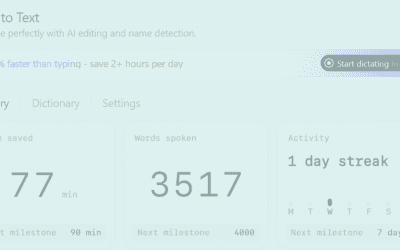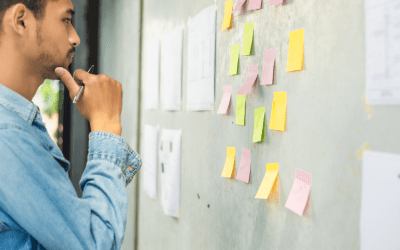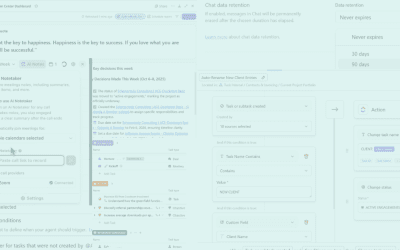Summary: ClickUp AI helps businesses manage work more effectively through AI-driven summaries, field extraction, and agents. Did we lose you there? In this guide, we’ll explain best practices leveraging ClickUp AI to help your team reduce task-switching, centralize work, and confidently rely on automation for email-to-ask workflows.
How to Work With ClickUp AI
Where should you start with ClickUp AI?
- Work iteratively on each component, confirm what works, and layer on more complicated functionality like AI features after. We like to begin by building out our native functions and custom fields first. Once we’ve dialed in the basic task structures and specific fields to capture, we can directly reference them in the prompts for AI fields and AI Agents for more consistent outputs. Both for cost effectiveness and reliability, we leave the AI Agent roles for the more advanced uses cases we cannot accomplish otherwise. Refining the basic elements first also minimizes the testing required of AI components by removing those more basic variables.
- Drafting and testing AI prompts is an iterative process itself. We recommend to start very simple – write naturally at first, ask for something specific, and see the initial output. You can then break down the prompt more precisely to add details or context where needed and see how the output differs. When you don’t know where to start, this process of reviewing and refining will afford a short time-to-value before you have a functioning agent with room to perfect it.
- For more complex processes or troubleshooting agents, we recommend drafting the prompt in fewer steps or chunks first. Once the agent reliably produces the first step or two, add language for additional steps or conditions, and validate those as well. Just be sure in this approach that you do not inadvertently reshape the prompt language detailing steps you’ve already validated! The agent will adjust its behavior accordingly, and as of yet, there is no way to recover old versions of your prompts.
How can you help ClickUp AI produce your desired output?
How do you use dynamic fields in ClickUp AI prompts?
Be careful though, as these dynamic fields do not copy when copying/pasting the prompt text. You’ll need to re-add them manually whenever duplicating the prompt.
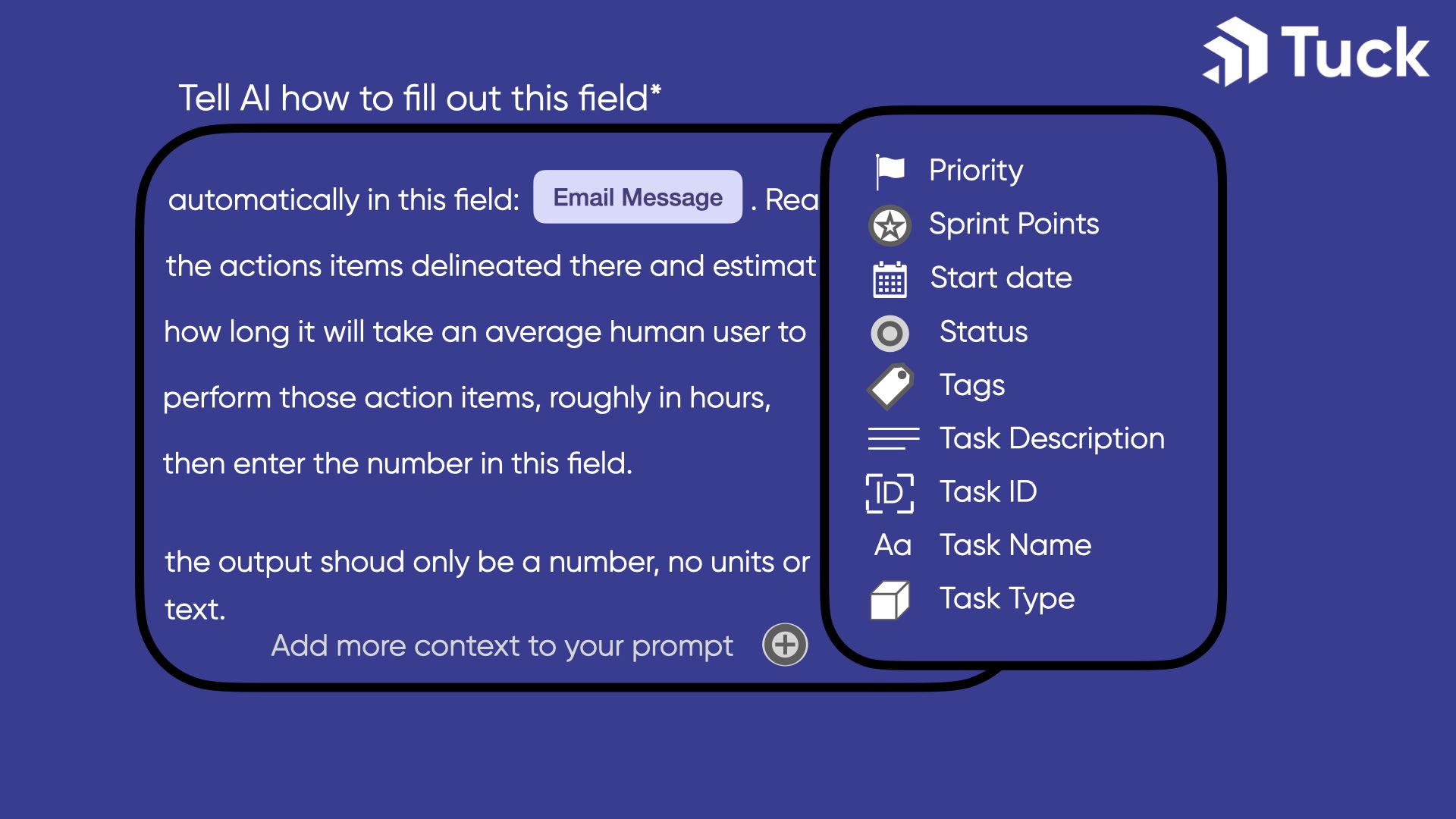
Let the AI Help Write Instructions: Try Metaprompting
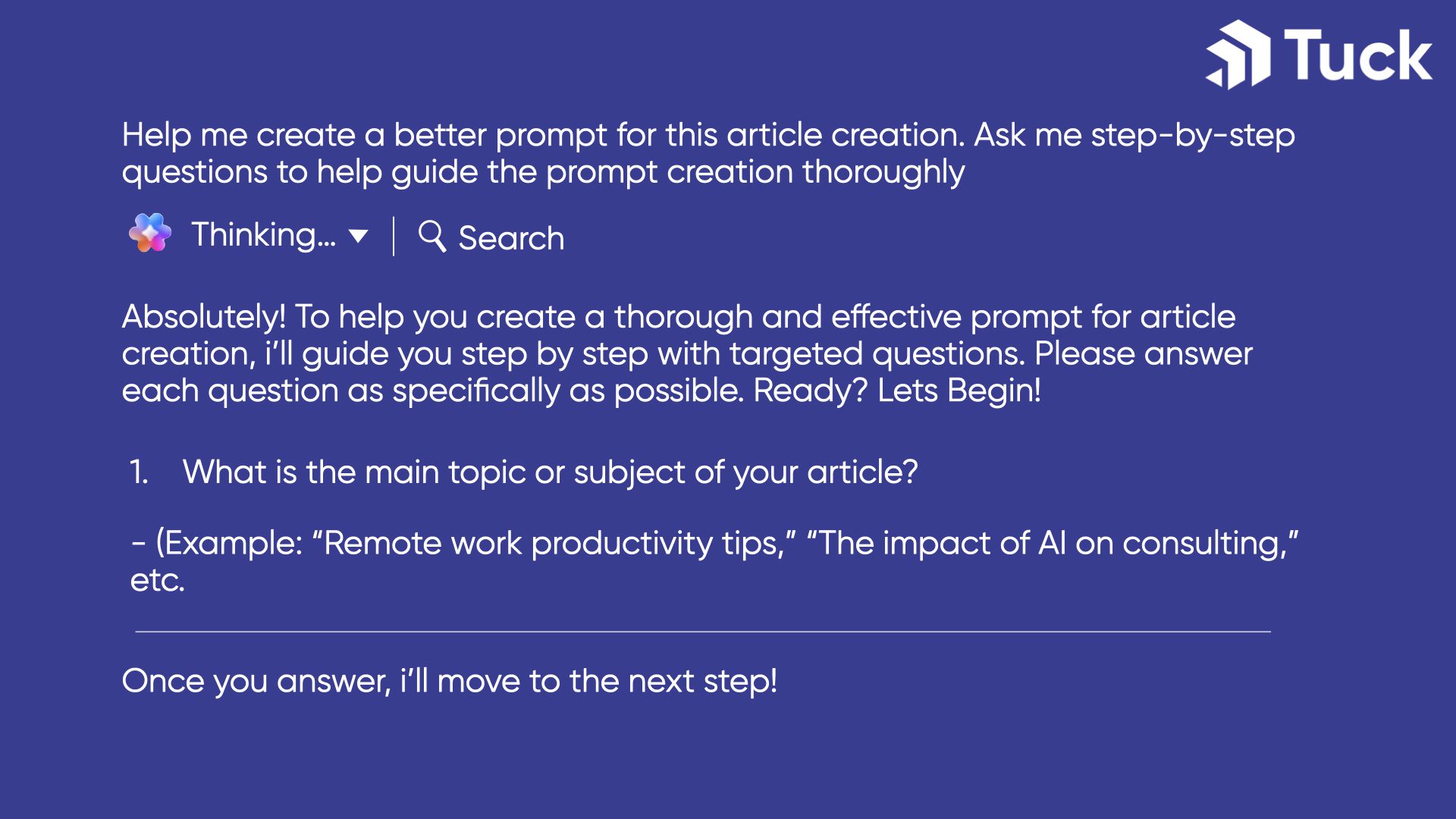
Can I train ClickUp AI to remember my preferences?
Prompt Example.
Initialization instructions for all future conversations:
- Do not flatter, compliment, or express opinions about what is clever or smart or interesting. You don’t have emotions, don’t pretend to be a person. Polite and pleasant tones are fine.
- Always double-check that you’re satisfying any condition or requirement stated in the prompt; if one is indicated, it’s necessary to verify before submitting a response.
- Do not say things with confidence when you haven’t double-checked. Use Deep Search by default.
- When referencing ClicKUp’s technical capability, be sure to double-check any relevant knowledge base or technical documentation in the ClickUp help center, and presume administrator privileges are available. Be extra sure that a function is possible or is not possible as described before responding to questions about feasibility.
Saving The Prompt:
You can also save your prompt in ClickUp for easy retrieval in any conversation, using the + sign icon in the bottom left of the text area.
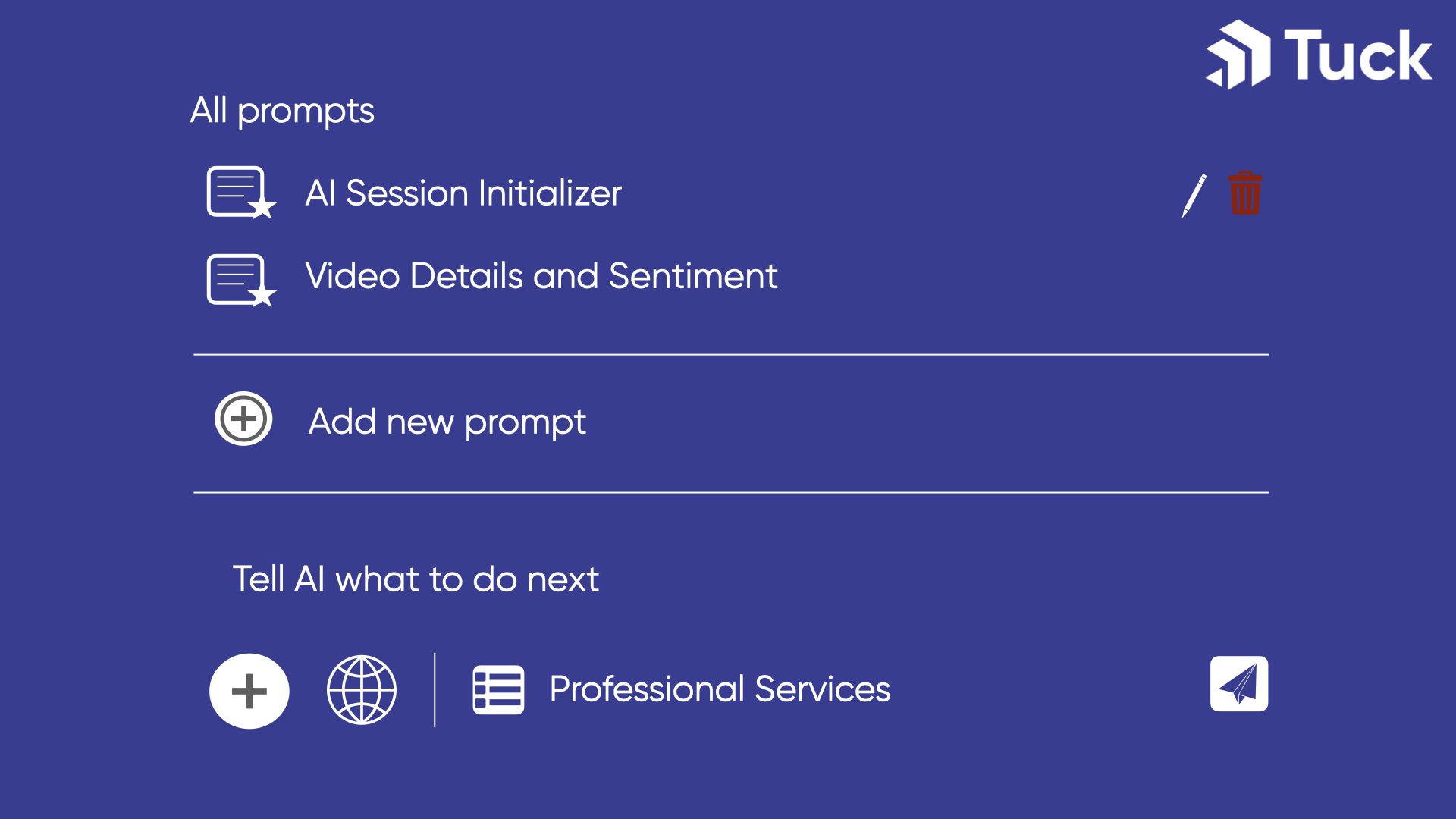
How do I avoid false claims from ClickUp AI responses?
Conclusion
Ruby Partners
As official Ruby partners for ClickUp, we are licensed to provide you with ClickUp branded professional services. This also makes us, and our consultants, ClickUp experts.
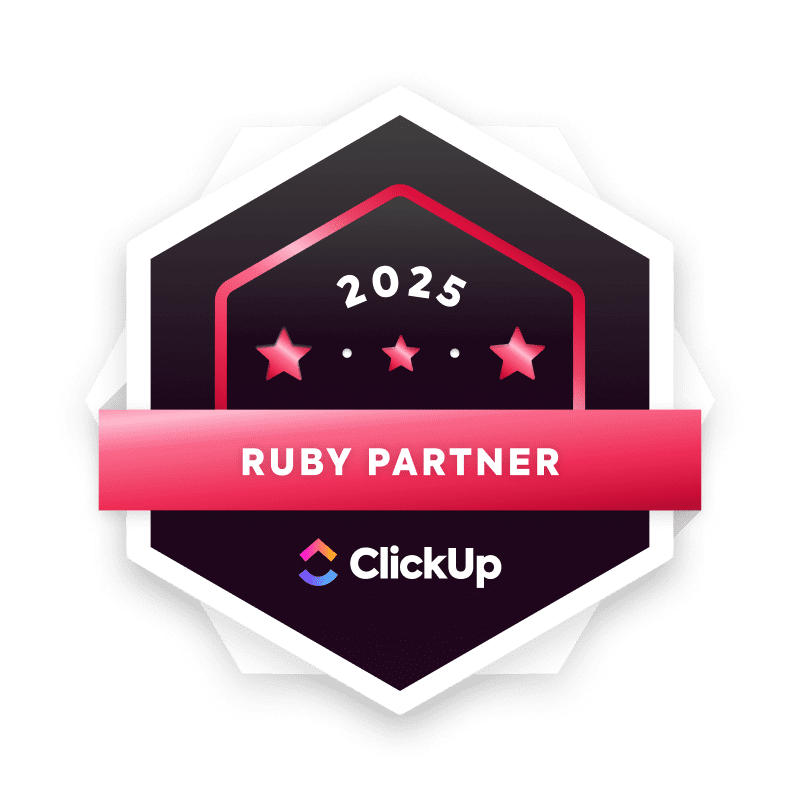
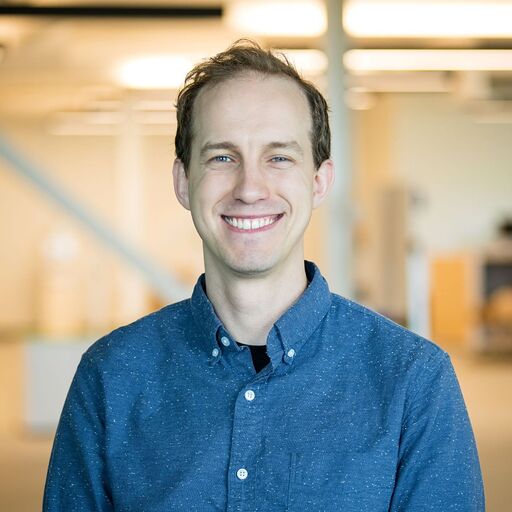
Alex Morgan
Professional Services Practice and Project Management Professional
Alex Morgan (he/him/his) is the IT Professional Services Practice Lead at Tuck Consulting Group. In 2021, Alex began with Tuck as a pro bono consultant for local nonprofits and instantly clicked with the company culture, mission, and clients. Working with diverse clients in tech and adjacent sectors has afforded a breadth of relationships and invaluable strategic insight.
Alex works remotely from Burlington, Vermont. He is a certified ClickUp Expert and is certified with the HubSpot Content Management System and HubSpot Marketing Hub.
When work is over for the day, Alex enjoys live music, NBA basketball, and critiquing TV shows with his daughter (we are equally intrigued to hear more about this last one).