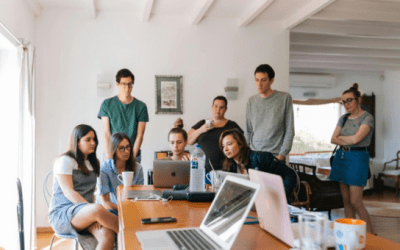Summary: If you’re growing a business, content marketing is critical for attracting inbound sales, yet even with the proliferation of AI platforms and low-cost talent, it’s certainly not autonomous. Hiring the right marketing team is only step one. From there, leveling up your content marketing requires meticulous planning, collaboration, and execution. To get the most out of your talent investment, here’s how ClickUp can accelerate your productivity.
ClickUp affords a versatile, comprehensive platform to streamline these processes and build marketing alignment across your organization. Here are a few ClickUp key features and practices that our expert project management teams leverage for efficient content marketing.
How do you create a content calendar in ClickUp?
Content Segment + Visibility
First, organize your content marketing efforts by creating a dedicated Content Marketing space or folder. Within this space, you can either establish individual lists for each content workstream (such as emails, social media, blogs, and events) or utilize a single list with a custom dropdown field for content type. This allows your team to easily differentiate and manage different content needs, load task templates with a click, and identify swim lanes for different levels of effort, while still providing a consolidated higher-level view.
1. Multiple Lists Approach

2. Single List with a Content Type Custom Field

Calendar View
At the Folder, Space, or even Everything level, create a Calendar view in only a few clicks to roll up all of your content tasks and events into a single visual representation. Every task from your component lists that has a start date or due date will appear here, giving your team a comprehensive overview of all ongoing and upcoming work. You can then select which additional fields of information to display (e.g. Assignee, Priority, etc.), color-code by the status or content type, and more.
You can also create a separate list or field to track external events or other noteworthy items in this central location.

How to Standardize Content Processes in ClickUp
Board Views for Oversight
Simplify oversight of multiple content pieces as they progress through various stages by using Board views. Here you can visually sort your workstreams by status, by type, assignee, and many other fields, and quickly change that attribute by dragging and dropping the task from one column to another. This makes it easy to track progress and identify bottlenecks at a glance.

Task Templates and Automations
Build out your common content process as tasks with any default steps, start/due dates, and any other fields you use, then save them as Task Templates to minimize startup time for new requests. You can even prebuild dependencies across subtasks, pre-assign them to the responsible party, and easily shift your task dates as a group. Initiating new work becomes as simple as selecting the right template and making fine-tune adjustments. In addition to standardizing your processes, you can pair these with ClickUp’s powerful automations to load templates based on a selected content type or another field, reducing the administrative workload even further.
1. Creating a New Task from a Saved Template

2. Automatically Apply a Task Template

How to Create a Marketing Intake Form in ClickUp
Creating a Form view helps to streamline your content requests or intake processes by standardizing the fields needed to begin a project, and lets team members outside of ClickUp to submit requests. Forms can even automatically load a task template specific to the type of work requested, saving time and providing visibility to the requesting party.

Custom Statuses and Tags
Consistently using custom statuses (or a custom field) to represent all phases of content development makes it easy to sort and filter your content across different workstreams. Likewise, using ClickUp’s Tags to identify pieces by topic and/or channel helps maintain clarity regarding the type of content being created, target audiences, and so on.

Approval Processes
Manage your approval processes using subtasks or checklists to easily confirm when an item has been reviewed. You can also use Automations to dynamically re-assign tasks and smoothly hand off tasks to the next approver based on triggers like when the task status is changed or when a prior approver marks their review task complete.

ClickUp Docs for Drafts
Drafting content in ClickUp Docs gives you the power to effortlessly connect documents to your task and process management using Linked Tasks and Linked Docs. You can also instantly tag any task or document in a comment (or other text field) by typing @@ or @@@ and selecting the item from the list.

If your content lives in another platform like SharePoint or Google Drive, you can connect those accounts to ClickUp for streamlined access to your files, or simply include a link field for online docs in your task lists. This allows you to preview or even edit the file right from within ClickUp without switching windows and wasting time.

AI Features
Utilize ClickUp Brain and built-in AI features to create initial content outlines, summarize details, or touch up your writing. ClickUp Brain can even pull or summarize details from internal docs, helping create cross-links for SEO, knowledge bases, and more. Better still, ClickUp’s AI features aren’t just for writing and language. They empower you to search all across your ClickUp workspace, and even in connected apps, to find and synthesize the information you need without distraction.


How to Integrate Content Creation with Larger Campaigns in ClickUp
Tasks in Multiple Lists
For larger initiatives, such as product launches that involve content marketing steps, use the “Add to List” feature to send your content-related tasks to the marketing team. This ensures changes and updates are visible in both teams’ working areas, meaning teams can maintain their processes while coordinating effectively.

Automated Notifications
Centralizing your communication and feedback on content and managed tasks in ClickUp saves your whole team time and hassle. No more digging through Slack or email to find whoa automatically inform stakeholders across the organization at key progress points, ensuring everyone stays up to date.
ClickUp’s native Assignee and Watcher fields indicate who will receive a notification when a task’s status changes. Tagging a user in a comment, task description, or document will inform them of any messages directly. You can even email an external user right from the comment field, link to relevant Docs or attachments, and receive email replies back in the comment.
Watchers

Comments & Emails

Closing
By thoughtfully configuring your ClickUp workspace and making the most of its features, your content marketing team can achieve greater efficiency, consistency, and collaboration, to drive successful marketing campaigns. And because ClickUp continues to build exciting new functionality like ClickUp Brain, your workday will only get better.
Book a call with Tuck today to find out how our else our expert team can help you level up your marketing operations with ClickUp.

Alex Tuck
Founder & Managing Principal
Alex Tuck is the founder and managing principal of Tuck Consulting Group, a firm that specializes in project management consulting for small businesses. After several tenures at large and regional management consulting firms, Alex set out to create a firm that was focused on better client outcomes through diverse teams with less focus on profit realization rates. Through the pandemic, the firm has experienced 15x two-year growth, landing it at #12 on the 2022 Inc. Northeast Regional list and the Forbes Next 1000 list.
In addition to Tuck, Alex has served as a nonprofit board member for several organizations, including a microlending nonprofit he co-founded that operates in Central America. Alex runs his remote-first firm from a farm in Vermont where he lives with his wife and four children. Feel free to reach out to book some time with him.